Recording Video From Cameras
The SkyCoach Difference Series
SkyCoach uses a remote camera kit to attach to a camera
Connect HDMI from camera to remote camera kit
Connect remote camera kit to network
View camera feed and status on the remote camera kit
Control start and stop recording on the remote camera kit or an iPad
Remote camera kit records video locally
Hudl Sideline uses a streaming device to connect to a camera
Connect HDMI from camera to splitter
Connect HDMI from splitter to monitor
Connect HDMI from splitter to streaming device
Connect streaming device to network
View camera feed on monitor
Connect recording iPad to view camera feed for recording and status
Control start and stop recording on the controlling iPad
Controlling iPad records the stream on the iPad
Gamestrat uses a laptop to connect to a camera
Press box, connect HDMI from camera to video encoder box
Press box, connect USB from video encoder box to laptop
Press box, connect laptop to network
Press box, view camera feed and status on the laptop
Press box, laptop records press box and end zone video locally
End zone, connect HDMI from camera to live streaming device
End zone, connect HDMI from live streaming device to monitor
End zone, connect streaming device to network
End zone, view camera feed on monitor
End zone, live stream to press box laptop
Control start and stop on the press box laptop
Controlling laptop records the end zone stream on the laptop
Edge Replay uses the edge capture box to connect to a camera
Connect HDMI from camera to edge capture box
Connect HDMI from edge capture box to monitor if using one
Connect edge capture box to network
View camera feed on monitor
Connect controlling iPad to see if edge capture box is working
View camera feed on monitor
Control start and stop on the controlling iPad
Edge capture box records video locally
All companies require only one person to start and stop all camera angles.
All companies support recording with iPad cameras.
SkyCoach is the only company that supports 3 cameras.